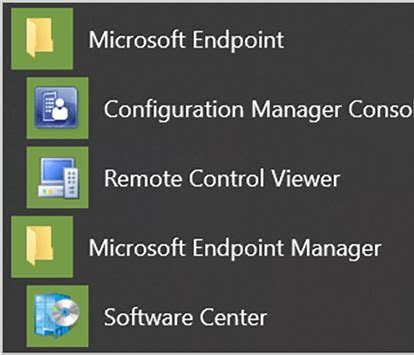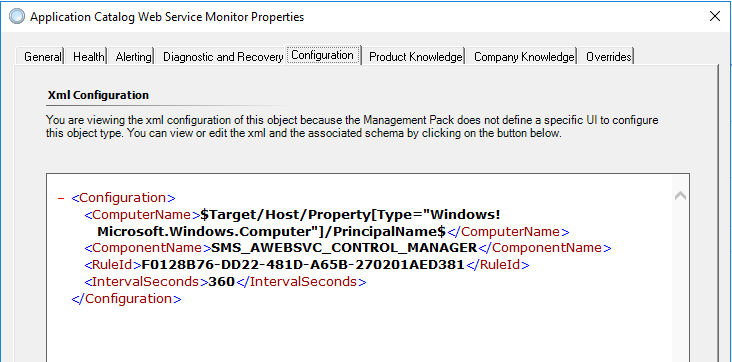Updated NOSC Daily Tasks with more insights, whether NOC/NOSC, or SCOM Admin related, check out the GitHub for the pack and change/revision history.
Keep your head up! I find this is always a positive message to look up, not down. Leverage new key insights and download the pack from my GitHub repo – Proactive NOSC Daily Tasks link
Updated NOSC Daily Tasks Summary
Latest round adds simplification of SCOM agent workflow errors, adding the offending computer with the SCOMAdmin DailySummary alert details.
Offending alert examples from multiple customers
MSSQL on Windows: SQL Server has failed to allocate sufficient memory to run
Alert generation was temporarily suspended due to too many alerts (event ID 5399)
PowerShell was dropped
Expression Filter Module Failed Initialization (group regex errors)
The November pack updates add TicketID field to the SCOMAdmin, Daily Summary, Logical Disk report, and Alert updates reports. This is invaluable when integrating service management (ITSM) system events/alerts/incidents into your monitoring. Lastly, visibility into created incidents is key to business issues (see the AlertUpdates workflows).
Details
NOSC Management pack provides summary report alerts of key insights including: Expiring certificates, Logical Disk alerts, Pending reboots, System Admin summary, and SCOM admin reports including long-running scripts, script errors, SCOM errors, and alert updates report.
Blog https://kevinjustin.com/blog/2023/08/15/proactive-daily-reports/
Change History
v1.0.5.7 13 Jan 2025 Updated SCOMAlerts report details with format-table properties from select
v1.0.5.6 15 Nov 2024 SCOMAdmin and Daily Summary, Logical disk report changes
v1.0.5.4 12 Nov 2024 AlertUpdates report and various logging changes
v1.0.5.3 5 Nov 2024 Enabled AlertUpdate rules
v1.0.5.2 30 Oct 2024 Daily Summary and SCOMAlerts report updates
v1.0.5.1 17 Oct 2024 Added Operations Manager Event ID's 22402, 22406
v1.0.5.0 4 Jan 2024 Resolution State logic improvements for large environments
v1.0.4.9 21 Dec 2023 WhiteSpace, newline, return updates, Expiring Certs report moved back 1 hour
v1.0.4.8 20 Dec 2023 Updated all Get-SCOMAlert queries to use -ResolutionState (0..254) for performance increase over where-object
v1.0.4.7 18 Dec 2023 Updated Expiring Certs DS/WA, whitespace code check
v1.0.4.6 30 Nov 2023 Removed debug detail from DS/WA which showed in Health Explorer pane