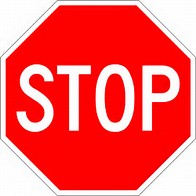Time to talk about SCOM2019 UNIX classes!
Just came across an example where the UNIX Logical disk class was targeted.
Did you know: This class in the UNIX library is not like the Windows library, where Logical Disk has a matched discovery.
Logical Disk is broke out to the various UNIX flavors, where the version of UNIX has it’s own class and discovery, but the class refers to the base class of UNIX Library.
Let’s go through an example from the SCOM Console
Monitoring Tab > Discovered Inventory > Change Target Type
This lab example is for an Ubuntu (Universal Linux Library)
The Logical Disk target for the UNIX/Linux Core Library has the same output in SCOM for the flavor (i.e. Logical Disk for the Universal Linux Operating System)
How’s that possible… ?
Let’s look at the examples for the various Logical Disk Classes.
Example
AIX 7 pack – AIX Logical disk discovery/class
<ClassType ID=”Microsoft.AIX.LogicalDisk” Abstract=”true” Accessibility=”Public” Hosted=”true” Singleton=”false” Base=”Unix!Microsoft.Unix.LogicalDisk” />
Universal Linux Monitoring Library
<ClassType ID=”Microsoft.Linux.Universal.LogicalDisk” Accessibility=”Public” Abstract=”false” Base=”Linux!Microsoft.Linux.LogicalDisk” Hosted=”true” Singleton=”false” Extension=”false” />
Linux Operating System Library
<ClassType ID=”Microsoft.Linux.LogicalDisk” Accessibility=”Public” Abstract=”true” Base=”Unix!Microsoft.Unix.LogicalDisk” Hosted=”true” Singleton=”false” Extension=”false” />
This makes sense, as Linux operating systems are SUSE, RHEL, Universal Debian and RPM. Solaris and AIX are their own operating systems. This helps describe the class hierarchy.
UNIX
Flavor of Unix (Linux, Solaris, or AIX)
Version or flavor of Linux, Solaris, or AIX
How did I get to this conclusion?
MPViewer will help view the classes and discoveries.
What does this mean to me: Create a single view to view ALL UNIX ‘Logical Disk’ entries discovered. As the UNIX flavors all use UNIX Logical Disk class for their base class, ALL the inherited classes are displayed.
AIX Logical Disk Discovery
Univeral Linux Discovery
Universal Linux Classes
Windows Server packs are very similar
Windows Logical Disk class