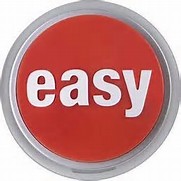Perusing the TechNet Gallery looking at other’s contributions, I came across some cool new OMS views by Cameron Fuller and Marin Frankovic
What came next kept me puzzled for a few minutes… Where do I go to export/import views in OMS?
How to add views to OMS
From OMS,
Click the + sign for View Designer

Click Import (can only select one view at a time)
Click Browse at bottom

Select OMSview file to import
Click Open

Verify Overview Tile
Click Save

Click Home icon to return
Monitor Sensitive User
Custom Views https://docs.microsoft.com/en-us/azure/log-analytics/log-analytics-view-designer
Download https://gallery.technet.microsoft.com/Monitor-sensitive-user-and-5a721d64
Server Performance
Download https://gallery.technet.microsoft.com/scriptcenter/Server-Performance-3d767ab1