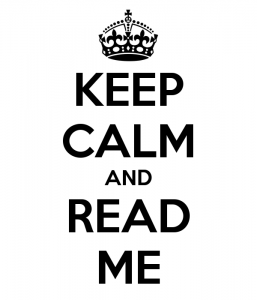New MP released that resolves this – v10.0.2.0 download here
Console Errors in the new Active Directory Directory Services MP

At least it’s not the Security patch issue when you click on Health/State views, right?
https://support.microsoft.com/en-us/help/3200006/system-center-operations-manager-management-console-crashes-after-you
In the SCOM Console
Do you get an error when clicking on Authoring Tab, Management Pack Objects, Overrides?

If you are running the 2012-2016 Active Directory Directory Services v10.0.1.0 MP’s, you most likely get an error
“Microsoft.EnterpriseManagement.Common.ObjectNotFoundException: An object of class ManagementPackClass with ID <guid here>”
Unfortunately, the RODC group rule overrides were not referenced to the Discovery MP.
It’s an awesome MP, and I’m thankful for the new AD MP.
Check out Holman’s blog for all the fun and features.
Figure out which management pack has the issue with the ID
To find the offending item from the console error, see this blog.
Blog Summary = Using Ops Manager Shell, export the overrides
get-scomOverrides | out-file d:\monadmin\overrides.txt
Search for your GUID to know the ID and what in SCOM that ID is attached to.
Property : Enabled
XmlTag : RulePropertyOverride
Rule : ManagementPackElementUniqueIdentifier=78ee983f-268d-0b99-0ca6-b1ca75c46621
Context : ManagementPackElementUniqueIdentifier=0903521d-f768-3d26-a0af-ae52f8c09a29
ContextInstance :
Enforced : False
Value : false
ManagementGroup : SCOM2012R2
ManagementGroupId : 28b70e43-4655-edfc-6127-ff4a72642488
Identifier : 1|Microsoft.Windows.Server.AD.2012.Monitoring/31bf3856ad364e35|1.0.0.0|Microsoft.Windows.Server.2012.AD.DomainController.DRAOutboundBytesComp.Collection.Override.RODCGroup||
Name : Microsoft.Windows.Server.2012.AD.DomainController.DRAOutboundBytesComp.Collection.Override.RODCGroup
The highlighted items show a Override for a Rule, named ‘DRA Outbound Bytes Comp’ (compressed)
Now, if you’re impatient like me, and can’t wait for the new sealed MP to fix the console error, here’s how you can fix the MP.
Unseal the three monitoring MP’s
After unsealing the MP, update the RulePropertyOverride(s) for 2012, 2012R2, and 2016 Monitoring management packs, and then import into your SCOM Management group.
MP Viewer How-To, Tool Download
Add Referencing MP to the Rule overrides
For 2012 – AD2012Core! was missing (See Manifest section for AD2012Core MP info)
For 2012R2 – AD2012R2Core! was missing (See Manifest section for AD2012R2Core MP info)
For 2016 – AD2016Core! was missing (See Manifest section for AD2016Core MP info)
The RODC group is created with each version of AD Directory Services (2008, 2012,2016)
In the 2008 MP the overrides exist in the Discovery MP
To correct the 2012, 2012R2, 2016 MP’s, the discovery MP reference must be added to the Rule
Verify overrides in SCOM Console
Click on Authoring Tab, Management Pack Objects, Overrides
 “Microsoft.EnterpriseManagement.Common.ObjectNotFoundException: An object of class ManagementPackClass with ID <guid here>”
“Microsoft.EnterpriseManagement.Common.ObjectNotFoundException: An object of class ManagementPackClass with ID <guid here>”
Through persistence, you may be able to search for Overrides
In ‘Look For’ bar, type RODC
Hit enter
Verify there are 4 (fyi there are 4 rules per AD version you have installed in your management group)
Remove Sealed AD Monitoring MP’s
Import unsealed MP’s
Verify in Console that overrides show up (No Errors seen)
Click on Authoring Tab, Management Pack Objects, Overrides
In ‘Look For’ bar, type RODC
Hit enter
Verify 16 (4 rules per AD version (2008, 2012,2012R2, 2016; or 12 rules will display if AD 2008 packs are not installed)
Sample XML for Overrides
<Overrides>
<RulePropertyOverride ID=”Microsoft.Windows.Server.2012.AD.DomainController.DRAIntersiteOutBytes.Collection.Override.RODCGroup” Context=”AD2012Core!Microsoft.Windows.Server.2012.AD.RODCGroup” Enforced=”false” Rule=”Microsoft.Windows.Server.2012.AD.DomainController.DRAIntersiteOutBytes.Collection” Property=”Enabled”>
<Value>false</Value>
</RulePropertyOverride>
<RulePropertyOverride ID=”Microsoft.Windows.Server.2012.AD.DomainController.DRAOutboundBytesComp.Collection.Override.RODCGroup” Context=”AD2012Core!Microsoft.Windows.Server.2012.AD.RODCGroup” Enforced=”false” Rule=”Microsoft.Windows.Server.2012.AD.DomainController.DRAOutboundBytesComp.Collection” Property=”Enabled”>
<Value>false</Value>
</RulePropertyOverride>
<RulePropertyOverride ID=”Microsoft.Windows.Server.2012.AD.DomainController.DRAOutboundBytesNotComp.Collection.Override.RODCGroup” Context=”AD2012Core!Microsoft.Windows.Server.2012.AD.RODCGroup” Enforced=”false” Rule=”Microsoft.Windows.Server.2012.AD.DomainController.DRAOutboundBytesNotComp.Collection” Property=”Enabled”>
<Value>false</Value>
</RulePropertyOverride>
<RulePropertyOverride ID=”Microsoft.Windows.Server.2012.AD.DomainController.DRAOutboundBytesTotal.Collection.Override.RODCGroup” Context=”AD2012Core!Microsoft.Windows.Server.2012.AD.RODCGroup” Enforced=”false” Rule=”Microsoft.Windows.Server.2012.AD.DomainController.DRAOutboundBytesTotal.Collection” Property=”Enabled”>
<Value>false</Value>
</RulePropertyOverride>
</Overrides>
Enjoy!