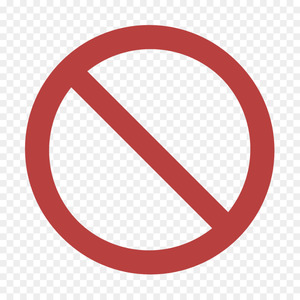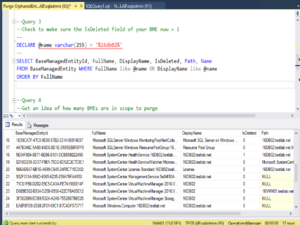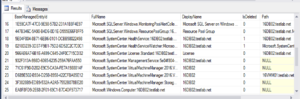Tag: scom agent
Configure SCOM agent from PowerShell

Ever have a need to configure a SCOM agent outside the SCOM Console GUI using SCOM.Management pack? Tyson’s ‘SCOM Helper PowerShell module’ on monitoringguys.com may assist if you can update PowerShell and SnapIn’s. If Tyson’s solution may not be an applicable solution in a locked down environment, the blog is a PowerShell script to manage agent configuration.
A shout out to Aris for his watchful eye testing and playing with this!
Configure SCOM agent from PowerShell
GitHub Download https://github.com/theKevinJustin/SCOMAgentInstallApplication/
First, let’s begin the conversation. Leverage the PowerShell script to configure SCOM/MOM agent per domain(s). Whether DMZ forest(s), or multiple forests with SCOM gateways, the script will enable configuration management. Alternatively, add script as a compliance check to the Configuration Management tool, or as a post install step to configure SCOM Agent (MomAgent.MSI) via application or package. Third, utilize the PowerShell script where agent upgrade is a pre-req to resolve ‘a really old SCOM agent version’. Lastly, the script also tests network connectivity, and verifies if configuration is requested/loaded.
It all starts with this object from the command:
$SCOMAgent = New-Object -ComObject AgentConfigManager.MgmtSvcCfg
Use the PowerShell script to:
Clean up extraneous management groups
Determine domain
Check network connectivity via test-netconnection
Reset healthservice to expedite agent configuration
Background
Because Kevin Holman blogged this almost 10 years ago in VB, and I’m pretty rusty in VB these days. Check out Kevin’s blog titled ‘Using the agent scripting objects on a SCOM 2012 agent‘.
Documentation
Download https://github.com/theKevinJustin/SCOMAgentInstallApplication/
Kevin Holman’s blog for VB commands
The agent configuration objects in MSDN http://msdn.microsoft.com/en-us/library/hh328967.aspx
SCOM agent application

Shout out to Neal Smith, for his help simplifying the ‘SCOM agent application’ install per ConfigMgr/MECM best practice! Stop using the SCOM console to push agents. Move this to Endpoint Manager as application/package and task sequence to install and configure on every server built. Need a MECM package (Application) for the SCOM agent. Leverage a best practice, be more secure, include in task sequence, and automate manual install.
Easy button wrapper
Why? Helpdesk and server admin teams don’t have access to Tier0 devices. After no access, the Manual process (instruction steps get missed), then server is not monitored, becoming an outage resolution task/follow-up.
Use the below thread = ‘easy button’ to package SCOM agent when MECM administrator has availability to add SCOM agent to SCCM task sequence.
MECM/SCCM Application/package script :
Using Powershell.exe:
###############Startscript
“SCOM Super Installer”
start-transcript -path “c:\windows\ccm\logs\SCOMSUPERINSTALLER.log”
##ONLY THIS SECTION NEEDS TO BE EDITED, replace different domain FQDNS and the gateway/management server(s), management groups
# Leverage find/replace for the ##something## variables
# Provide SCOM Gateway or SCOM management server MS for $SCOMGATEWAYFQDN variable.
# Include SCOM Mgmt Group Name for ##SCOMMGMTGroupName##
Switch ($domain) {
“##DomainFQDN1##” {$SCOMManagementGroup=”##SCOMMGMTGroupName##”;$SCOMGATEWAYFQDN=”##SCOMServerName##”}
“##DomainFQDN2##” {$SCOMManagementGroup=”##SCOMMGMTGroupName##”;$SCOMGATEWAYFQDN=”##SCOMServerName##”}
}
########ONLY THIS SECTION NEEDS TO BE EDITED
“Install”
$commonArgs=”.\MOMAgent.msi /qn USE_SETTINGS_FROM_AD=0 USE_MANUALLY_SPECIFIED_SETTINGS=1 SECURE_PORT=5723 ACTIONS_USE_COMPUTER_ACCOUNT=1 NOAPM=1 AcceptEndUserLicenseAgreement=1 MANAGEMENT_SERVER_DNS=$SCOMGATEWAYFQDN MANAGEMENT_GROUP=$SCOMManagementGroup”
start-process MSIEXEC.exe -ArgumentList $commonArgs -wait -nonewwindow
stop-transcript
###############Endscript
Lastly, after SCOM agent added to Endpoint Manager, monitoring new servers should be a no-brainer. One less manual step having ‘SCOM agent application’ as part of the task sequence.
Enjoy!
Documentation
Don’t forget python as pre-req for agent install

Hey guys, don’t forget python as pre-req for agent install! Came across this again, where the docs site doesn’t mention python-ctypes as pre-req for agent install. Let’s flip to GitHub for the agent. GitHub lists the python pre-req here. Otherwise, it’s Openssl 1.1.0 is only supported on x86_64 platforms (64-bit).
Let’s begin by starting with a Linux server. I’ve used Ubuntu in my lab, specifically, Ubuntu v16.04.
Login and check if you have latest, or have the package installed (Debian Linux)
Regular user run ‘sudo apt-get install python-ctypes‘
Super user/root ‘apt-get install python-ctypes‘

As of 1 July, v1.13.7.0 is current (latest) 64 bit OMS for Linux agent released.
References
GitHub link https://github.com/Microsoft/OMS-Agent-for-Linux
GitHub Agent Download (AzMon/ALA/OMS/SCOM agent for Linux ) https://github.com/microsoft/OMS-Agent-for-Linux/releases/download/OMSAgent_v1.13.7-0/omsagent-1.13.7-0.universal.x64.sh
Python requirements https://github.com/Microsoft/OMS-Agent-for-Linux#python-requrements
Install guide https://github.com/Microsoft/OMS-Agent-for-Linux#azure-install-guide
Need to find the command UNIX pack runs for perf counter

Have you ever needed to find the command UNIX pack runs for perf counter? Say the processor time value doesn’t match what the Unix admin may be saying SCOM is showing.
Many times you can look at the SCOM management pack, and those commands trace back to the UNIX library.
Background: The SCOM management server runs many of the cross-plat/xplat workflows to the UNIX agent through WinRM.
Agenda
- Unseal SCOM UNIX management pack to obtain URI
- Understand command line options from UNIX/Linux side, and how to view the output
- Enumerate command line
- Test Command line from SCOM MS
Unseal SCOM UNIX management pack
The screenshot below is unsealing the Solaris10 pack to XML, and then viewing/searching to show the processor reference.
Solaris 10 processor rules
NOTE that’s a URI, not a script
How UNIX admin may supply processor output
Example – Unix admin typically uses vmstat or iostat.
The screenshot uses ‘vmstat 2 10‘ – a snapshot every 2 second intervals, 10 times

We can discuss the vmstat output, but it shows way more than just processor (ready queue, swap, user, system, and cpu %) to help figure out which operating system component is the problem.
Enumerate command line test
How do we test the command line syntax, to verify what SCOM pulls when running the rule?
For example, we need to make the URI actionable from the management pack. What is needed to make a usable command?
Grab the URI from the pack –
http://schemas.microsoft.com/wbem/wscim/1/cim-schema/2/SCX_ProcessorStatisticalInformation?__cimnamespace=root/scx
Because we know the URI, we now build out the syntax with WinRM
winrm enumerate http://schemas.microsoft.com/wbem/wscim/1/cim-schema/2/SCX_ProcessorStatisticalInformation?__cimnamespace=root/scx -auth:basic -remote:https://<servername>:1270 -username:<scomID, not necessarily root> -skipCACheck -skipCNCheck -skiprevocationcheck –encoding:utf-8
Test WinRM command from SCOM MS
For instance, we want to test the WinRM command from the MS to the UNIX server
winrm enumerate http://schemas.microsoft.com/wbem/wscim/1/cim-schema/2/SCX_ProcessorStatisticalInformation?__cimnamespace=root/scx -auth:basic -remote:https://ubuntu:1270 -username:scom -skipCACheck -skipCNCheck -skiprevocationcheck –encoding:utf-8
Example output
SCX_ProcessorStatisticalInformation
InstanceID = null
Caption = Processor information
Description = CPU usage statistics
ElementName = null
Name = 0
IsAggregate = FALSE
PercentIdleTime = 99
PercentUserTime = 0
PercentNiceTime = 0
PercentPrivilegedTime = 0
PercentInterruptTime = 0
PercentDPCTime = 0
PercentProcessorTime = 1
PercentIOWaitTime = 0
SCX_ProcessorStatisticalInformation
InstanceID = null
Caption = Processor information
Description = CPU usage statistics
ElementName = null
Name = _Total
IsAggregate = TRUE
PercentIdleTime = 99
PercentUserTime = 0
PercentNiceTime = 0
PercentPrivilegedTime = 0
PercentInterruptTime = 0
PercentDPCTime = 0
PercentProcessorTime = 1
PercentIOWaitTime = 0
Additional references for WinRM syntax and troubleshooting
Use Unix MP’s for shell commands
MMA Agent and SCOM Agent version numbers
FYI – Updated 24 June 2022
What are the MMA Agent and SCOM Agent version numbers?
This idea sprung from a discussion with Sr. PFE Brian Barrington, and it got me wondering…See below for more details on OMS/MMA, and SCOM agent versions, as well as how to verify agent from PowerShell.
FYI – If you’re running a SCOM agent, 2016 or above, various Log Analytics solutions may have pre-reqs.
The Content Dev team under Brian Wren added this to the docs.microsoft.com site
SCOM 2022 https://docs.microsoft.com/en-us/system-center/scom/release-build-versions?view=sc-om-2022
SCOM 2019 https://docs.microsoft.com/en-us/system-center/scom/release-build-versions?view=sc-om-2019
SCOM 2016 https://docs.microsoft.com/en-us/system-center/scom/release-build-versions?view=sc-om-2016
Azure Monitor Agent
AMA (Azure Monitor Agent)/ALA/OMS/MMA Agent can run on Windows/Linux operations systems. Name has changed over the years, where AMA (Azure Monitor Agent) will be the name going forward for the cloud based offer. See docs article here.
This also has been updated on the Docs site
https://docs.microsoft.com/en-us/azure/azure-monitor/agents/azure-monitor-agent-extension-versions
Download installer files here
Review what operating systems are covered here
Previously known as Windows OMS/ALA/MMA agent
Unfortunately, there’s no github repo that I’ve found.
Examples:
As of 6 Sep 2018, MMA agent = 8.0.11103.0
As of 17 Oct 2018, MMA agent = 8.0.11136.0
Skipping forward to 2020, the MMA agent is 10.20.18040.0
[!WARNING] The Log Analytics agents are on a deprecation path and will no longer be supported after August 31, 2024.
OMS Gateway
Older product published in 2016 – Download link here
OMS Gateway requires Microsoft Monitoring Agent (MMA)
(agent version – 8.0.10900.0 or later)
Simple English, that means SCOM2016 RTM agent or above
OMSAgent for xPlat
OMS-Agent-for-Linux
(Linux/Universal Linux)
Sep 16, 2021 OMSAgent_v1.13.40-0
Mar 08, 2021 OMSAgent_v1.13.35-0
Nov 16, 2020 OMSAgent_v1.13.33-0
Support for Red Hat Enterprise Linux 8, CentOS 8, Oracle 8, Ubuntu 20.04, SLES…
Nov 14, 2019 OMSAgent_v1.12.15-0
Jun 17, 2019 OMSAgent_v1.11.0-9
Apr 23, 2019 OMSAgent_v1.10.0-1
Feb 12, 2019 OMSAgent_v1.9.0-0
Nov 05, 2018 OMSAgent_v1.8.1.256
Oct 30, 2018 OMSAgent_1.8.0-256
Sep 03, 2018 OMSAgent_v1.6.1.3
Windows SCOM Agent Version numbers
SCOM2016
| Build Number | KB | Release Date | Description | Step-by-Step |
|---|---|---|---|---|
| 8.0.10918.0 | Evaluate | Oct 2016 | SCOM 2016 RTM | Link |
| 8.0.10931.0 | KB3190029 | Feb 2017 | SCOM 2016 Update Rollup 1 | Link |
| 8.0.10949.0 | KB3209591 | March 2017 | SCOM 2016 Update Rollup 2 | Link |
| 8.0.10970.0 | KB4016126 | May 2017 | SCOM 2016 Update Rollup 3 | Link |
| 8.0.10977.0 | KB4024941 | Oct 2017 | SCOM 2016 Update Rollup 4 | Link |
| 8.0.10990.0 | KB4090987 | April 2018 | SCOM 2016 Update Rollup 5 | None |
| 8.0.11004.0 | KB4459897 | Oct 2018 | SCOM 2016 Update Rollup 6 | Link |
| 8.0.11025.0 | KB4492182 | April 2019 | SCOM 2016 Update Rollup 7 | Link |
| 8.0.11037.0 | KB4514877 | Sept 2019 | SCOM 2016 Update Rollup 8 | Link |
| 8.0.11049.0 | KB4546986 | April 2020 | SCOM 2016 Update Rollup 9 | Link |
| 8.0.11000.0 | KB4580254 | Dec 2020 | SCOM 2016 Update Rollup 10 | Link |
| 7.2.12335.0 | KB5006871 | Oct 2021 | SCOM 2016 Update Rollup 10 Hotfix | Link |
SCOM1801
8.0.13053.0 RTM
SCOM1807
8.0.13067.0 General Availability release
SCOM2019
| Build Number | KB | Release Date | Description | Step-by-Step |
|---|---|---|---|---|
| 10.19.10050.0 | Evaluate | March 2019 | SCOM 2019 RTM | Link |
| 10.19.10311.0 | KB4533415 | Feb 2020 | SCOM 2019 Update Rollup 1 | Link |
| 10.19.10407.0 | KB4558752 | Sept 2020 | SCOM 2019 Update Rollup 2 | Link |
| 10.19.10505.0 | KB4594078 | March 2021 | SCOM 2019 UR3 | Link |
| 10.19.10550.0 | KB5006871 | Oct 2021 | SCOM 2019 UR3 Hotfix | Link |
- @Larry LeBlanc – thank you for the SCOM Agent version updates!
Verify what version is installed
Via SCOM – use Holman’s Agent Version Addendum management pack
If you don’t have SCOM
From PowerShell
$Agent = get-itemproperty -path “HKLM:\SOFTWARE\Microsoft\Microsoft Operations Manager\3.0\Setup”
$Agent.CurrentVersion
Resources
SCOM Agent Version Addendum pack https://kevinholman.com/2017/02/26/scom-agent-version-addendum-management-pack/
SCOM Agent build numbers https://social.technet.microsoft.com/wiki/contents/articles/34312.system-center-operation-manager-momscom-list-of-build-numbers.aspx
Linux Agent can be downloaded from GitHub – github.com/Microsoft/OMS-Agent-for-Linux
MMA Agent, cross platform, and Azure
Things that make you go hmmm….
Ran across a scenario where we were trying to connect Azure Cross-platform (Linux) VM’s and MMA/SCOM agents to SCOM management group.
Management group was 2012R2, discovery wizard from SCOM console, failed to install agent, certificate errors.
Researching, found this article first
Windows Azure VM monitoring blog
There’s a version history for the Azure Monitor VM extension here
Applies:
SCOM2012R2 after UR12 or SCOM 2016 UR2+ deprecated the SHA1 certificate
Deprecating SHA1 certificates
Tech Community blog
Product team nicely published a TechNet gallery script to help!
Gallery download – Script to update SHA1 certificates to SHA256 on cross-platform agents – SCOM
TechNet Gallery Download
https://gallery.technet.microsoft.com/scriptcenter/Script-to-update-SHA1-8a30c5ef
Installing and configuring the MMA agent

Maybe the MMA agent is like Venom?
Proof I’ve watched too many a Marvel movie…
An existential moment perhaps, but the MMA agent can be a bunch of strings stuck from one place to another, monitoring whatever its told to do.
If you are running SCOM2016 or above, the MMA agent is built-in with Log Analytics, just configure your workspace
Download and Install MMA agent
SCOM 2012R2 agent does not have MMA, so download MMA agent from Log Analytics workspace
Azure Portal > Log Analytics > Subscription > Advanced Settings
Click on Windows Servers from Connected Sources to download Windows Agent
Click on Linux Servers from Connected Sources to download Linux Agent
From the Azure Portal (https://ms.portal.azure.com)
Click on Log Analytics, <your subscription >
Click on Advanced Settings
My view defaulted to Connected Sources > Windows Servers
Save the workspace ID and workspace key to notepad/OneNote for later
< Assuming the MMA agent is installed with Log Analytics capability >
Update MMA Agent with Workspace ID and Key
From MMA agent, update the OMS Workspace with the GUID copied to notepad
Click on Start > Control Panel, System and Security > Microsoft Monitoring Agent
Click on Azure Log Analytics (OMS) tab on MMA agent
Click Add
Add Workspace ID and Key to agent
Click OK
Click OK again on MMA properties
Look for the healthy green checkbox’d circle
Troubleshooting Errors in the Operations Manager Event Logs
Azure Log Analytics Service Map Planning and Pre-reqs

My grandfather said two things:
An ounce of prevention is worth a pound of manure
Death and taxes are part of life
Planning out a deployment is a good thing.
My best friend would say “No one plans to fail, they just fail to plan”
This will be a multi-part blog – breaking out the high level steps, and my experience getting the solution set up.
What do we need for Service Map?
- Azure connectivity
- Computers in scope for visualization
- What computers (Windows or Linux)
- Pricing FAQ
- Dependency agent installed on computers
- Azure Service Principal
- (think of it as an SSH shared key ID/password for Azure Apps to communicate)
- Docs article
High level steps
- Overview blog
- Install the MMA agent blog
- Install the dependency agent blog
- Configure Azure Service Principal blog
- Configure Service Map on SCOM blog