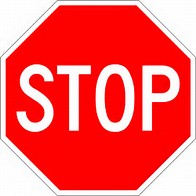Cleaner PowerShell supplied by Andrew Bradley that’s helped simplify the PowerShell code included resetting/closing monitors and rules via a method call. Hard to believe I’ve been quiet on the blog for the past year, as I’ve been working on SCOM management pack addendums. The ‘cleaner PowerShell’ is being integrated into the various addendums.
have been helpful with many customers, by building out better ways to monitor, clean up alerts, and create daily reports. The Addendum packs add report key insights for many 1P (1st party) Microsoft authored management packs.
Methods
Cleaner PowerShell to help reset monitors and rules
## Grab the MP, get the Monitors and Rules from the MP, then grab all alerts found inside the Monitors/Rules
$SCOMCoreMP = Get-SCOMManagementPack -DisplayName “System Center Core Monitoring”
$SCOMCoreRules = $SCOMCoreMP.GetRules()
$SCOMCoreMonitors = $SCOMCoreMP.GetMonitors()
$SCOMCoreReportAlerts = Get-SCOMAlert | ? { ($_.Name -in $SCOMCoreRules.DisplayName) -or ($_.Name -in $SCOMCoreMonitors.DisplayName) }
Example for DNS management pack
## Grab the MP, get the Monitors and Rules from the MP, then grab all alerts found inside the Monitors/Rules
$SCOMCoreMP = Get-SCOMManagementPack -DisplayName “Microsoft Windows Server 2016 and 1709+ DNS Monitoring”
$SCOMCoreRules = $SCOMCoreMP.GetRules()
$SCOMCoreMonitors = $SCOMCoreMP.GetMonitors()
$SCOMCoreReportAlerts = Get-SCOMAlert | ? { ($_.Name -in $SCOMCoreRules.DisplayName) -or ($_.Name -in $SCOMCoreMonitors.DisplayName) }
$SCOMCoreReportAlerts.Count
$SCOMOpenReportAlerts = $SCOMCoreReportAlerts | ? { ( $_.ResolutionState -ne “255” ) }
$SCOMOpenReportAlerts.Count
# Open alerts
$SCOMCoreRuleAlerts = Get-SCOMAlert | ? { ( $_.Name -in $SCOMCoreRules.DisplayName) -AND ( $_.ResolutionState -ne “255” ) }
$SCOMCoreRuleAlerts.Count
$SCOMCoreMonitorAlerts = Get-SCOMAlert | ? { ($_.Name -in $SCOMCoreMonitors.DisplayName ) -AND ( $_.ResolutionState -ne “255” ) }
$SCOMCoreMonitorAlerts.Count